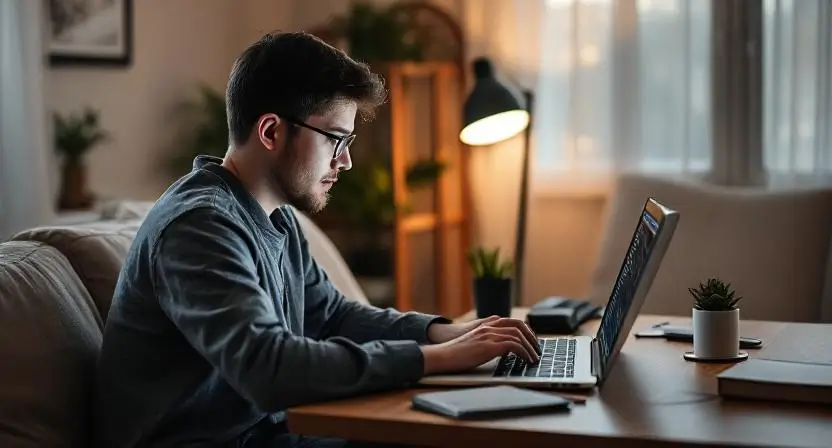Remote work has become a cornerstone of modern professional life. Whether you’re a freelancer, part of a distributed team, or just working from home occasionally, having a well-organized digital workspace is essential for staying productive, focused, and efficient. In this guide, we’ll walk you through setting up a digital workspace for remote work that’s tailored to your needs, optimized for productivity, and equipped with the best tools and practices.
Why Setting up a Digital Workspace Matters for Remote Work
A digital workspace is more than just a collection of apps and tools—it’s your virtual office. It’s where you communicate, collaborate, and complete tasks. Without a proper setup, you risk falling into disorganization, missing deadlines, or feeling overwhelmed.
By creating a streamlined digital workspace, you can:
- Boost productivity: Eliminate distractions and focus on what matters.
- Improve collaboration: Stay connected with your team, no matter where they are.
- Enhance security: Protect sensitive data and maintain privacy.
- Achieve work-life balance: Separate work from personal life, even when working from home.
Let’s dive into the steps to create your ideal remote work setup.
Step 1: Choose the Right Hardware
Your digital workspace starts with the right hardware. Here’s what you’ll need:
1. Laptop or Desktop
- Choose a device with enough processing power for your tasks. For example, a MacBook Air or Dell XPS is great for general work, while a gaming laptop or desktop might be better for graphic design or coding.
2. Monitor
- A second monitor can significantly improve multitasking. Look for a 24-inch or larger screen with good resolution (1080p or higher).
3. Keyboard and Mouse
- Invest in an ergonomic keyboard and mouse to reduce strain during long work hours.
4. Webcam and Microphone
- Built-in webcams and mics are often low quality. Consider upgrading to a dedicated webcam (like Logitech C920) and a headset with a built-in microphone for clearer video calls.
5. Internet Connection
- A stable, high-speed internet connection is non-negotiable. Aim for at least 25 Mbps download and 5 Mbps upload speeds.

Step 2: Set Up Essential Software Tools
The right software can make or break your remote work experience. Here are the must-have tools:
1. Communication Tools
- Slack or Microsoft Teams for team messaging.
- Zoom or Google Meet for video conferencing.
2. Project Management Tools
- Trello, Asana, or ClickUp for task and project management.
- Notion for an all-in-one workspace to organize notes, tasks, and databases.
3. Cloud Storage
- Google Drive, Dropbox, or OneDrive for file sharing and storage.

4. Productivity Suites
- Google Workspace (Docs, Sheets, Slides) or Microsoft Office 365 for creating and editing documents.
5. Time Management Tools
- Toggl or Clockify for tracking work hours.
- Focus@Will or Pomodone for productivity techniques like the Pomodoro method.
Step 3: Organize Your Digital Files
A cluttered digital workspace can slow you down. Follow these tips to stay organized:
- Create a clear folder structure: Organize files by project, client, or category.
- Use consistent naming conventions: For example, “ProjectName_Document_Version_Date.”
- Sync files to the cloud: This ensures you can access them from any device.
- Regularly clean up: Archive or delete files you no longer need.
Step 4: Optimize Your Physical Workspace
Your physical environment plays a big role in your productivity. Here’s how to set it up:
- Choose a dedicated workspace: Find a quiet, distraction-free area.
- Invest in ergonomic furniture: Adjust your chair, desk, and monitor height to avoid strain.
- Improve lighting: Use natural light or a soft desk lamp to reduce eye strain.
- Manage cables: Keep cables tidy with clips or sleeves to avoid clutter.
Step 5: Automate Repetitive Tasks
Automation can save you hours of work. Here’s how to get started:
- Use Zapier or IFTTT to connect apps and automate workflows.
- Set up email filters and templates for faster communication.
- Use tools like TextExpander to save time on frequently used text snippets.
Step 6: Secure Your Digital Workspace
Remote work often involves handling sensitive data. Protect your workspace with these steps:
- Use strong passwords: A password manager like LastPass or 1Password can help.
- Enable two-factor authentication (2FA): Add an extra layer of security to your accounts.
- Install antivirus software: Protect your devices from malware.
- Use a VPN: Encrypt your internet connection for added privacy.
- Back up your data: Use tools like Backblaze or Time Machine to avoid data loss.
Step 7: Stay Connected with Your Team
Effective communication is key to remote work success. Here’s how to stay connected:
- Schedule regular check-ins and team meetings.
- Use collaboration tools like Miro or Figma for brainstorming.
- Set clear expectations for response times and availability.
Step 8: Maintain Work-Life Balance
Remote work can blur the lines between work and personal life. Here’s how to stay balanced:
- Set a daily schedule and stick to it.
- Use tools like RescueTime to track and limit work hours.
- Take regular breaks and step away from your workspace.
- Create a shutdown routine to signal the end of the workday.
Tools Checklist for Your Digital Workspace
Here’s a quick checklist to get started:
- Laptop/Desktop
- Second Monitor
- Webcam/Microphone
- Communication Tool (Slack, Zoom)
- Project Management Tool (Trello, Asana)
- Cloud Storage (Google Drive, Dropbox)
- Time Management Tool (Toggl, Pomodone)
- VPN and Password Manager
- Backup Solution
Final Thoughts
Setting up a digital workspace for remote work doesn’t have to be complicated. By following these steps and using the right tools, you can create a workspace that’s efficient, secure, and tailored to your needs. Remember, the key to success is staying organized, communicating effectively, and continuously improving your setup.
Ready to transform your remote work experience? Start building your digital workspace today!
More Guides